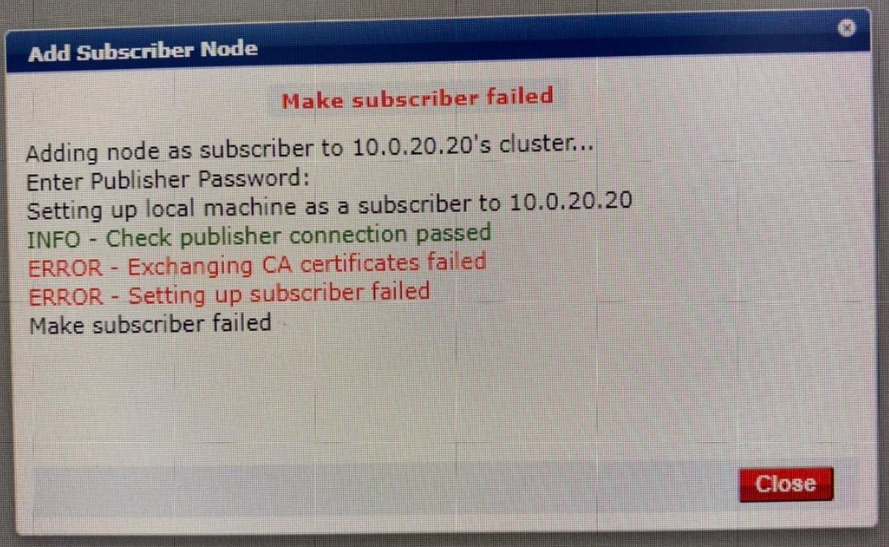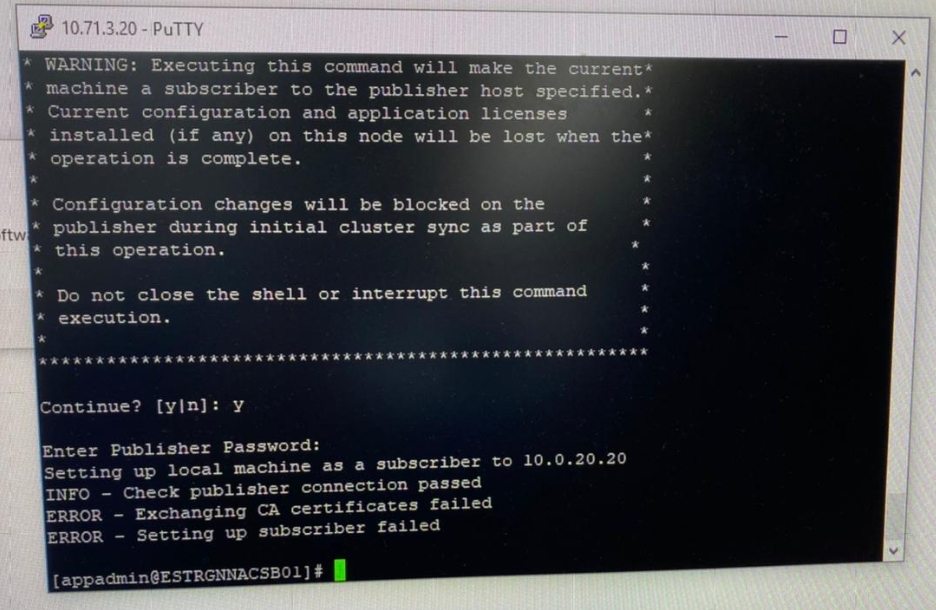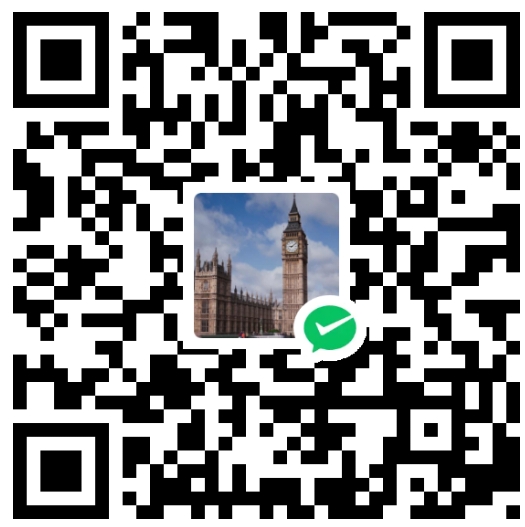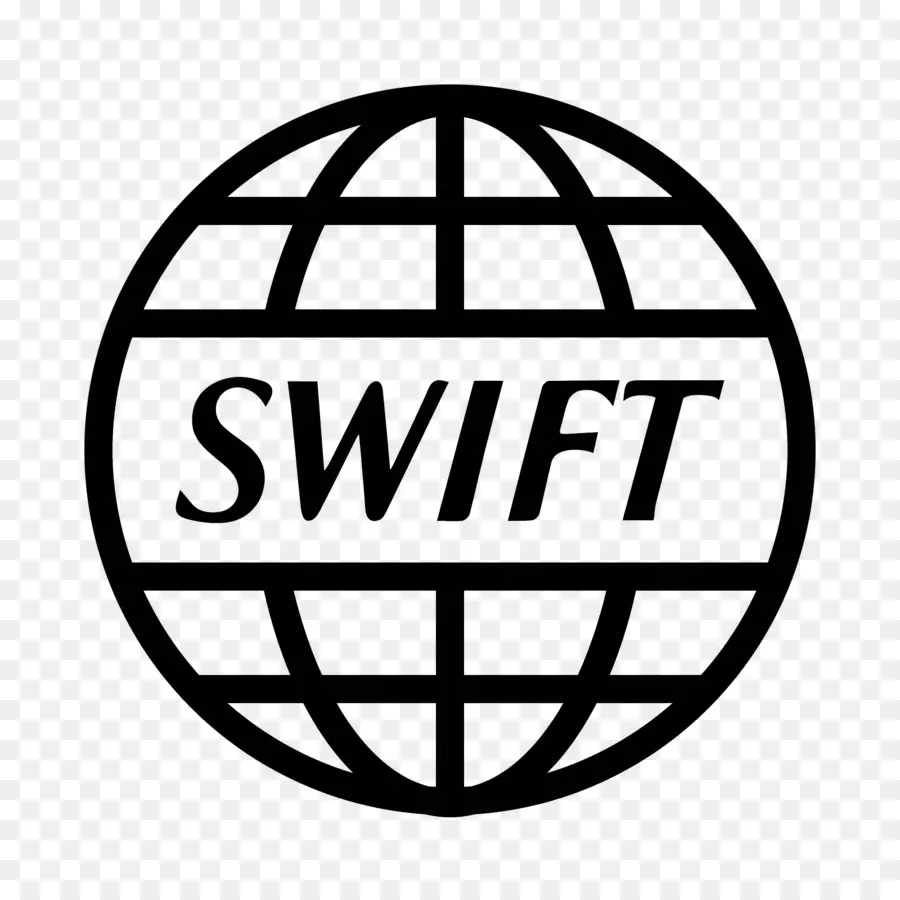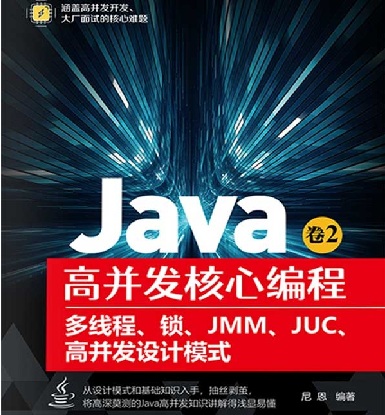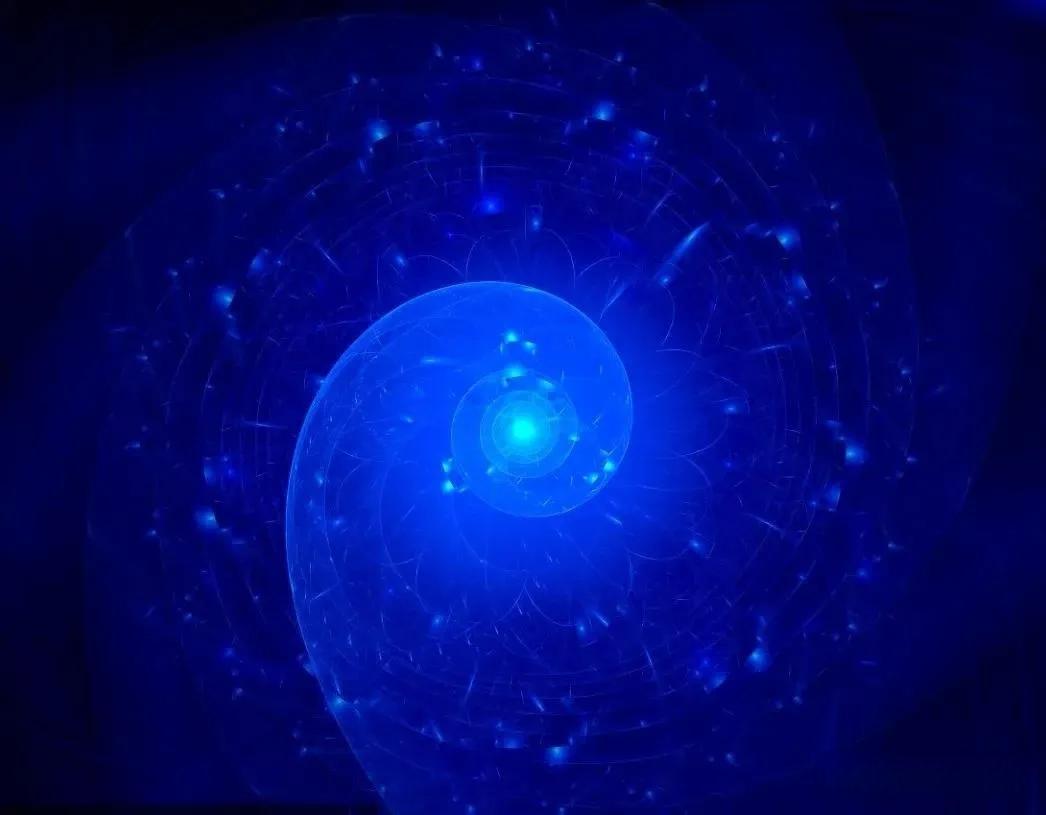Aruba clearpass policy manger making a subscriber
Making a Subscriber
In the Policy Manager cluster environment, the publisher acts as the primary server. A Policy Manager cluster can contain only one publisher. Administration, configuration, and database write operations can occur only on the publisher.
The Policy Manager appliance defaults to a publisher unless it is made a subscriber. Cluster commands can be used to change the state of the server; for example, the publisher can be made a subscriber. When it is a subscriber, the Make Subscriber link is not displayed.
Caveats When Adding a Subscriber
Note the following caveats when adding a subscriber:
As part of this operation, configuration changes are blocked on the publisher during the initial cluster sync process.
If a ClearPass appliance is a subscriber in a cluster, all configuration options throughout the user interface specific to the publisher are grayed-out.
All the application licenses on this server will be removed. To add and reactivate these application licenses, contact Aruba Support—navigate to Administration > Support > Contact Support for contact information.
When an IPsec tunnel is already established between two ClearPass appliances, trying to add one of the appliances as a subscriber to the other fails. Users should be aware that ClearPass does not support adding an appliance to a cluster as a subscriber while an IPsec tunnel already exists between it and the publisher.
Policy Manager indicates errors during the Make-Subscriber action if either of the following conditions are present:
- The certificate chain used is not present on both systems for the HTTPS and database certificates.
- An IP address is not included in the database certificate’s subject or the Subject Alternative Name (SAN) field.
An error message is displayed on the Administration > Server Manager > Server Configuration > Make Subscriber > Add Subscriber Node configuration dialog and an alert is shown in the Dashboard if either of these requirements are missing.
A subscriber’s HTTPS trust list is required to include the certificate chain that signed the publisher’s HTTPS server certificate. You do not have to reform the cluster when you upgrade. A database certificate is generated automatically for each node during the cluster upgrade process.
To convert a publisher to a subscriber:
From the publisher, navigate to the Administration > Server Manager > Server Configuration page.
The Server Configuration page opens.
Figure 1 Make Subscriber Link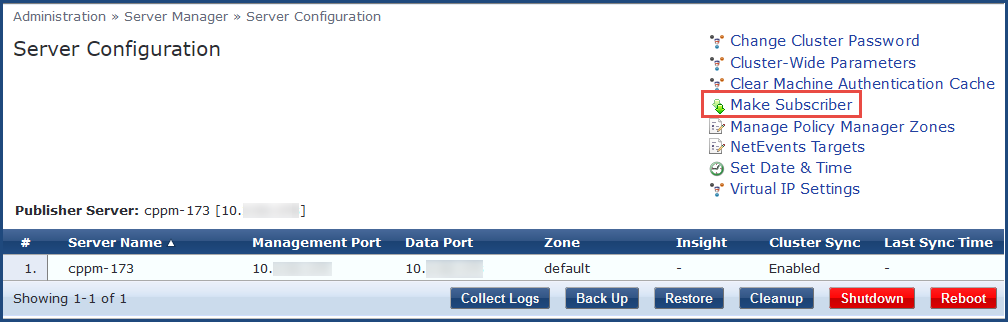
Click the Make Subscriber link. The Add Subscriber Node page opens:
Figure 2 Adding a Subscriber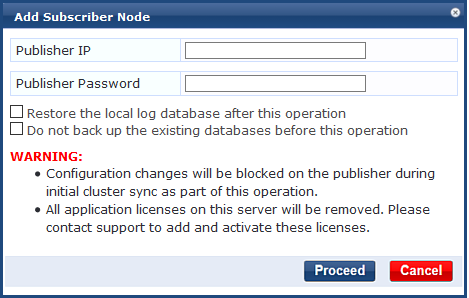
Specify the Add Subscriber Node parameters as described in the following table, then click Proceed.
Table 1: Add Subscriber Node Parameters
| Parameter | Action/Description |
|---|---|
| Publisher IP | Enter the publisher’s IP address. |
| Publisher Password | Specify the publisher’s password. NOTE: The password specified here is the password for the CLI user appadmin. |
| Restore the local log database after this operation | To restore the log database after the subscriber node has been added, select the check box. |
| Do not backup the existing databases before this operation | If you do not require a backup to the existing databases on this node, select the check box. |
- After you click Proceed, the Add Subscriber Node window displays the progress of the Add Subscriber process.
Do not close the window until the process is complete. Closing this window could result in the failure of the cluster join operation.
Certificate details are displayed in a new tab in the Add Subscriber Node window. If you mark the check box to accept the certificate and click the Save button, the subscriber automatically adds the root server certificate of the publisher to the subscriber’s certificate trust list and then proceeds with the make-subscriber process.
Figure 3 Automatically add a Certificate in the Add Subscriber Node Process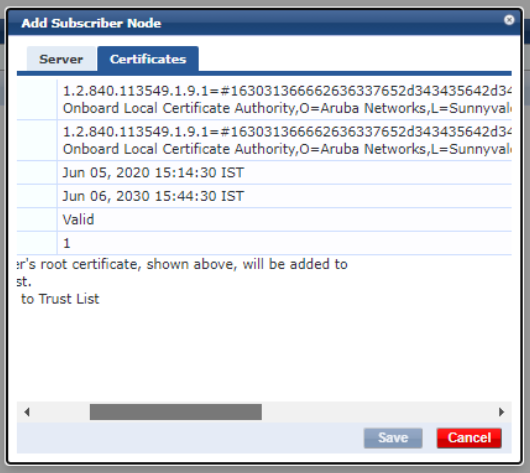
Dropping a Subscriber
If a cluster is broken apart to be all standalone appliances, then when those appliances contact the ClearPass server at night (phone home), each at a slightly different time, only the first one authenticates successfully with the HPE Passport software updates token. Authentication fails for the rest of the appliances.
Users should be aware that whenever appliances are taken out of a cluster, then on each resulting standalone appliance you will need to go to Administration > Agents and Software Updates > Software Updates and use the Generate Token button to generate a new software updates token specific to that appliance. For more information, refer to HPE Passport Credentials
To drop a subscriber from the cluster:
- Navigate to the Administration > Server Manager > Server Configuration page.
- Select the node you want to drop from the cluster.
- Click the Drop Subscriber button.
Using the CLI to Create a Subscriber
You can perform multiple cluster-related administrative functions from the CLI. The CLI provides additional functionality that cannot be accomplished from the user interface. In addition to the WebUI, you can use the command-line interface (CLI) to make a Subscriber. To use the CLI to make a cluster server a Subscriber:
- Log in as the appadmin user to the Policy Manager server using SSH client software (such as PuTTY).
- Issue the following command:
cluster make-subscriber –i [publisher_IP_address]
Table 2: Cluster make-subscriber Command Parameters
| Parameter | Action/Description |
|---|---|
| -i |
The -i option specifies the Publisher server’s IP address. |
| -l | Use the -l option to restore the local log database after the Make Subscriber operation is complete. |
| -b | Use the -b option to skip generating a backup before the Make Subscriber operation commences. |
After you enter the IP address of the Publisher, you will see the following warning message:
WARNING: Executing this command will make the current machine subscriber to the publisher host specified. Current configuration and application licenses installed (if any) on this node will be lost when the operation is complete.
Do not close the shell or interrupt this command execution.
3. To confirm that you want to continue, enter y.
4. Enter the cluster (appadmin) password for the Publisher. The process to downgrade the server to a Subscriber begins.
待解决的问题:Exchanging ca certificate failed: